
Megan Proops
Product writer
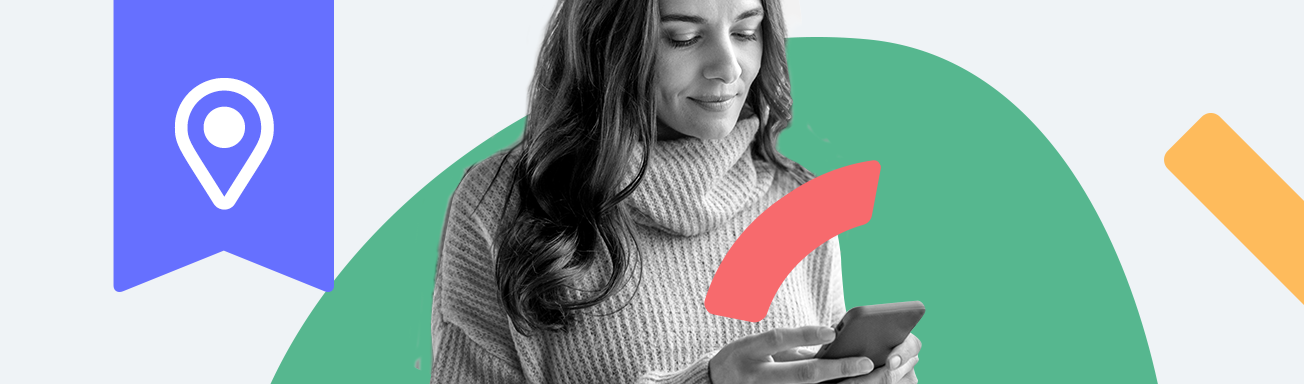
Qustodio’s family locator is here to reassure you that your kids are where they should be, without them having to let you know. With it, you can check where your kids are, where they’ve been, and receive automatic notifications when they arrive at particular places. Watch the video below to learn how to set it up and keep reading for more information!
Switch on location monitoring
To start, log in to your parent dashboard and select the child you want to set up the locator for. Under Rules, go to Location and then switch the Enable location tracking toggle to the right. Location tracking will then be active.
See your child’s current and past locations
Want to check that your child is where they should be? Open up the Parents App, tap the menu and choose Family locator. There, you’ll see a map with your child’s avatar pinpointing their location. Tap on their latest location and their location history will appear underneath the map so you can see exactly where they’ve been and when.
Add places to be notified about
Need to make sure that your child got to school safely, and made it back home on time? Add the two addresses to your list of places and you’ll receive an email letting you know when your child is on the move and when they arrive. To add to your places, go to the Family locator and tap the location icon on the bottom right corner of the map. Enter the address you want, give the location a name, and click save! Alternatively, tap on any of the addresses in your child’s location history and you can add them straight to the list.
