
Megan Proops
Product writer
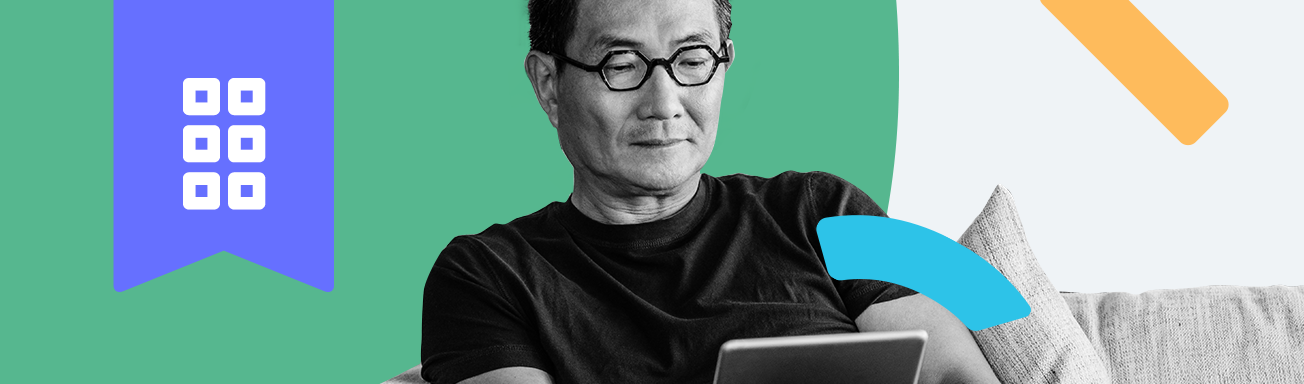
Switch on games & apps protection
To start, log in to your parent dashboard and select the child you want to monitor. Head to the games & apps rules screen and you’ll see a list of all the apps your child has accessed on their device. Switch on Enable games & apps rules and then you’ll be able to set rules for each of the apps listed.
Block unsafe apps
If you spot an inappropriate app on the list that you want to completely block, simply select the dropdown next to it and choose Block. Now when your child tries to open it on an Android device, they’ll instead see a screen letting them know that the app has been blocked to keep them safe. If they try to open it on an iOS device, the app’s internet connection will be cut off so they won’t be able to download any new content or interact with anyone online.
Set healthy time limits for apps
There will probably be some apps that you’re happy for your child to use, but want to make sure they don’t spend all day on. We’ve got that covered too. Choose Set limits from the dropdown and then use the dial to choose how long your child can spend on the app each day. You can adapt the allowance to each day of the week, perhaps setting lower limits on school days and giving them more flexibility at the weekend – it’s completely up to you!
Manage alerts for new apps
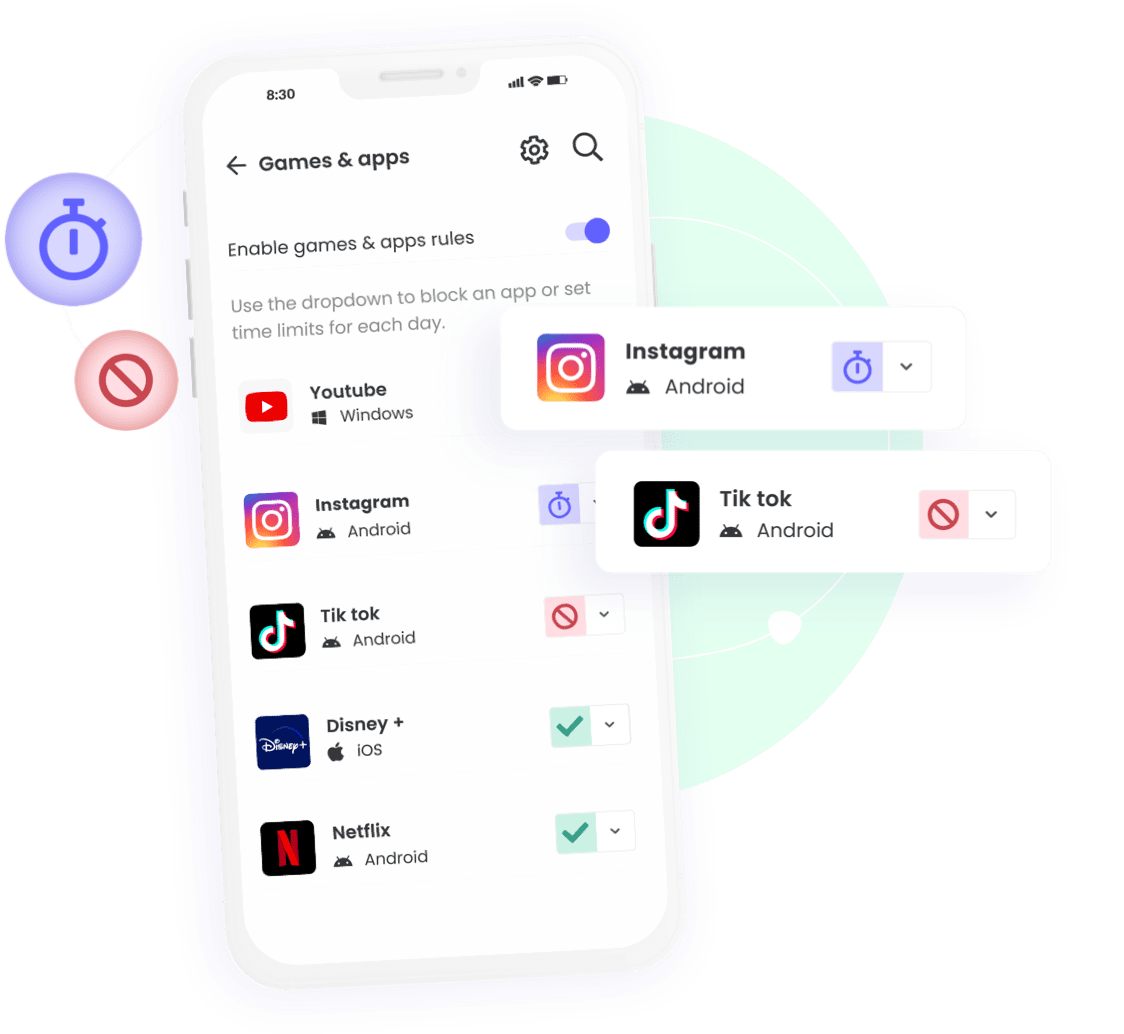
Why limit games & apps?
From reducing the risk of accessing inappropriate content to boosting concentration, setting limits for games & apps will help your kids stay safe and balanced on their devices.
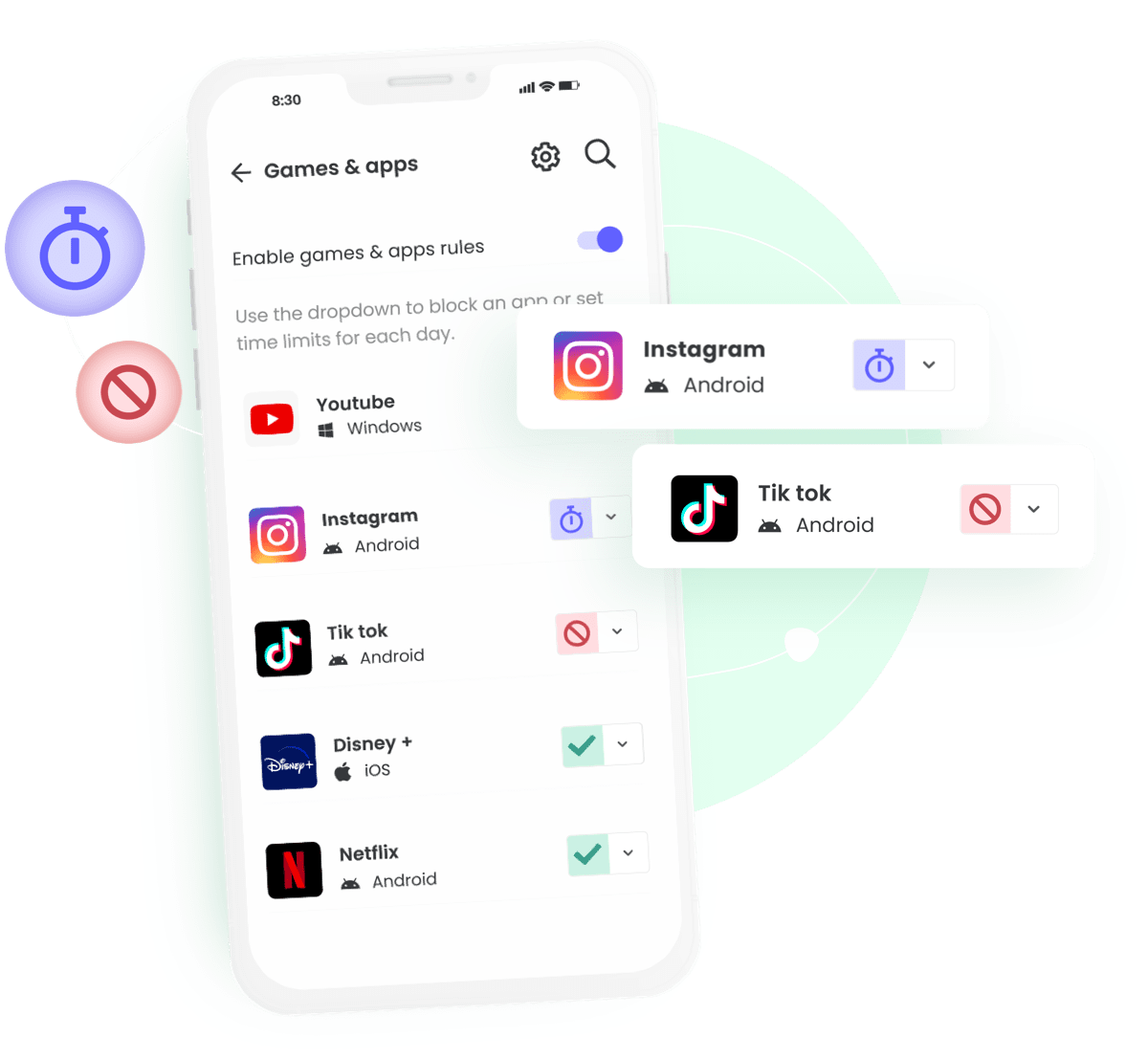
Why limit games & apps?
From reducing the risk of accessing inappropriate content to boosting concentration, setting limits for games & apps will help your kids stay safe and balanced on their devices.
