
Megan Proops
Product writer
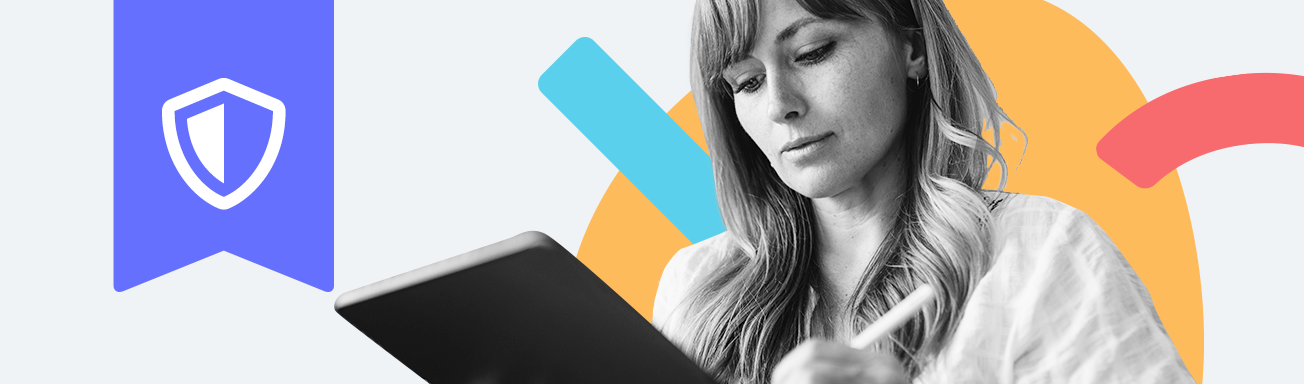
The internet is an endless source of information and entertainment, but having so much content just a click away comes with risks. Use Qustodio’s web filtering feature to make sure your kids aren’t viewing inappropriate content online and instead nudge them towards positive, educational sites. Watch the video below to see how to set up web filtering, and keep reading to learn even more.
Block a web category
Head to your parent dashboard and, within the Rules section, select Web filtering. There you’ll see a list of website categories, such as Educational and Social networks. Rather than spending lots of time blocking every website individually – and running the risk of allowing access to inappropriate websites that you don’t know about – simply block the category and it will apply to every website of that type. Just click on the 3 dots next to the category you want to restrict and choose Block.
Block a website
If there are some specific websites that you know you want to block, you can do that too using Qustodio. Perhaps you want to allow social networks in general, but not one in particular. While on the Web filtering screen, select the Websites tab and then the Add website button. Enter the website address, confirm you want to block it, and you’re done!
Set notifications
Use alerts to easily keep track of when and how often your kids are accessing particular websites and categories. For instance, is your child supposed to be studying, but you can see they’ve just opened YouTube? Get notified so you can instantly check that they’re using it for educational purposes rather than procrastinating. Just choose Alert me when you click on the 3 dots next to a category or site, and you’ll receive an email whenever they access that content.
